Seeking improvement opportunities to enhance productivity and collaboration is a crucial factor when working with technology. The GitHub integration for Microsoft Teams allows developers to improve their communication by automatically posting messages about issues, pull requests, deployment status, and more. Once GitHub and Microsoft Teams platforms are linked, this allows various options, such as adding comments, closing, and reopening issues or even making pull requests, without leaving your chatbox.
A considerable amount of time might be spent by developers while communicating about code changes, monitoring issues and other GitHub-related activities. This integration improves this communication and optimises the developer’s time, while also encouraging faster discussions on code reviews. All of this is happening right in your Microsoft Teams channel, which tends to be the natural place of ideas and collaboration.
Step 1 – Installation
First, we are going to install the GitHub App in our Microsoft Teams.
- Go to the Microsoft Teams app store and install the GitHub app or you can directly install it from here.
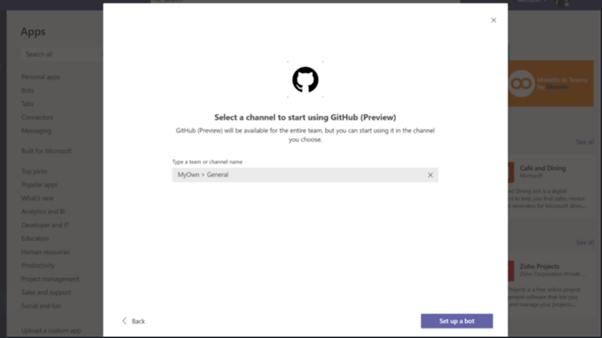
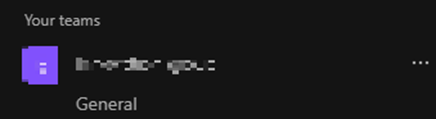
- Upon installation, a welcome message is displayed.
- Use the @GitHub handle to start interacting with the app
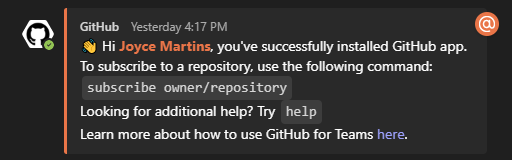
Step 2 – Get Started
At this stage, our Microsoft Teams and GitHub user accounts are not linked yet. The following will link the two accounts.
- Just authenticate to GitHub using a @github signing command or try to subscribe to your repository.
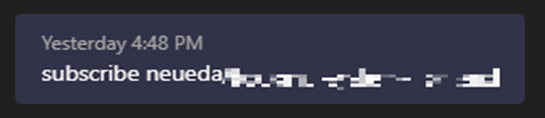
- A message “Connect GitHub account” is displayed as shown in the following image. Just click on the button to connect the GitHub account.
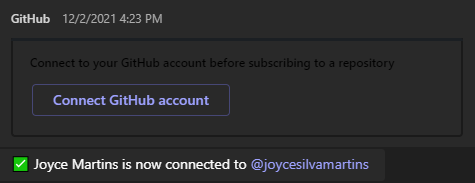
Once the channel is created.
- Go to the channel and look for the GitHub icon.
- if the icon is not visible at the bottom of the channel, you must click on the “…” and search for GitHub integration with Microsoft Teams, as shown in the following image.
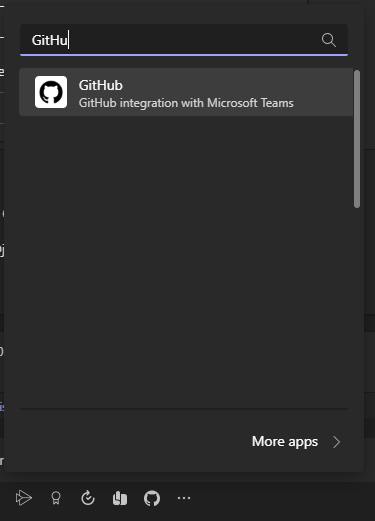
- Once GitHub is set up on Microsoft We can subscribe to the repository, as shown in the following image.
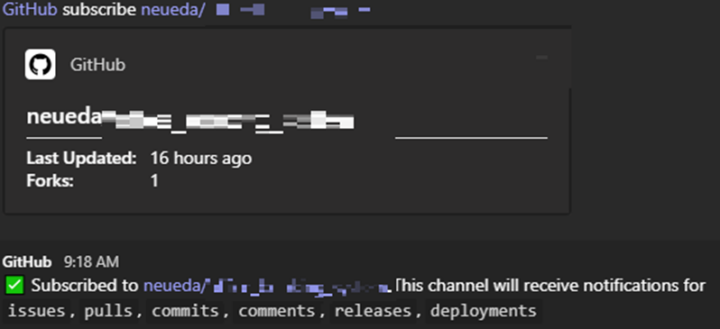
- Once the repository is subscribed, we will receive notifications as described above.
This whole process should be done once. After that, we can subscribe to as many repositories as we need, following just steps 8 to 10.
GitHub provides a lot of features to customise your subscription and keep the team up-to-date without switching to different platforms.
For more information go through the GitHub Documentation:
https://github.com/integrations/microsoft-teams/blob/master/Readme.md
Click the here to read more of Zinkworks blogs.